Just about 4 weeks ago now I purchased a Dell XPS 13 Developer Edition directly from Dell. The reason I purchased this laptop is because of two needs I have while traveling and writing code.
- I wanted something small, compact, that had reasonable power, and…
- It needed to run Linux (likely Ubuntu, but I’d have taken whatever) from the factory and have active support.
Here’s my experience with this machine so far. There are lots of good things, and some really lousy things about this laptop. This is the lowdown on all the plusses and minuses. But before I dive into the plusses and minuses, it is important to understand more of the context in which I’m doing this review.
- Dell didn’t send me a free laptop. I paid $1869 for the laptop. Nobody has paid me to review this laptop. I purchased it and am reviewing it purely out of my own interest.
- The XPS 13 Developer Edition that I have has 8GB RAM, 512 GB SSD, and the stunningly beautiful 13.3-inch UltraSharp™ QHD+ (3200 x 1800) InfinityEdge Touch Display.
- Exterior Chassis Materials -> CNC machined aluminum w/ Edge-to-edge Corning® Gorilla® Glass NBT™ on QHD+ w/ Carbon fiber composite palm rest with soft touch paint.
- Keyboard -> Full size, backlit chiclet keyboard; 1.3mm travel
- Touchpad -> Precision touchpad, seamless glass integrated button
Negatives
The Freakin’ Keyboard and Trackpad
Let’s talk about the negatives first. This way, if you’re looking into purchasing, this will be a faster way to go through the decision tree. The first and the LARGEST negative is the keyboard. Let’s just talk about the keyboard for a moment. When I first tweeted about this laptop, one of the first responses I got in relation to this machine was a complaint - and a legitimate one at that - is the blasted keyboard.
There are plenty of complaints and issues listed here, here, and here via the Dell Support site. Twitter is flowing with such too about the keyboard. To summarise, the keyboard sticks. The trackpad, by association, also has some sticky behavior.
Now I’m going to say something that I’m sure some might fuss and hem and haw about. I don’t find the keyboard all that bad, considering it’s not an Apple chiclet keyboard and Apple trackpad, which basically make everything else on the market seem unresponsive and unable to deal with tactile response in a precise way. In that sense, the Dell keyboard is fine. I just have to be precise and understand how it behaves. So far, that seems to resolve the issue for me, same for the trackpad related issues. But if you’re someone who doesn’t type with distinct precision - just forget this laptop right now. It’s not even worth the effort. However, if you are precise, read on.
The Sleeping Issue
When I first received the laptop several weeks ago it had a sleeping issue. Approximately 1 out of every 3-5 times I’d put the computer to sleep it wouldn’t resume from sleep appropriately. It would either hang or not resume. This problem however, has a pretty clean fix available here.
…issue with your XPS 13 (9343) system failing to resume from suspend while running Ubuntu 14.04? See here: http://t.co/EZDxp5wTct <- THAT
— Λdrøn (@Adron) July 16, 2015
Not Performant
Ok, so it has 8GB RAM, and SSD, and an i7 Proc. However it does not perform better than my 2 year old Mac Book Air (i7, 8 GB RAM, 256 GB SSD). It’s horribly slow compared to my 15” Retina w/ 16GB RAM and i7 Proc. Matter of fact, it doesn’t measure up well against any of these Apple machines. Linux however has a dramatically smaller footprint and generally performs a lot of tasks as well or better than OS-X.
When I loaded Steam and tried a few games out, the machine wasn’t even as performant as my Dell 17” from 2006. That’s right, I didn’t mistype that, my Dell from 2006. So WTF you might ask - I can only guess that it’s the embedded video card and shared video card memory or something. I’m still trying to figure out what the deal is with some of these performance issues.
However… on to the positives. Because there is also positives about the performance it does have.
Positives
The Packaging
Well the first thing you’ll notice, that I found to be a positive, albeit an insignificant one but it did make for a nice first experience is the packaging. Dell has really upped their game in this regard, instead of being the low-end game, Dell seems to have gotten some style and design put together for the packaging.

The box was smooth, and seamless in most ways. Giving a very elegant feel. When I opened up the box the entire laptop was in the cut plastic wrap to protect all the surfaces.

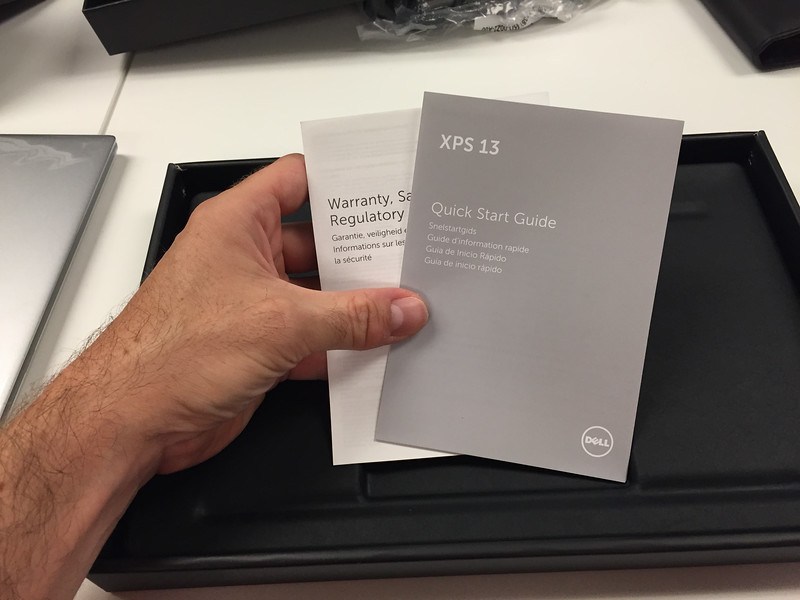
Removing the cut plastic is easy enough. It is held together with just some simple stickiness (some type of clean glue).
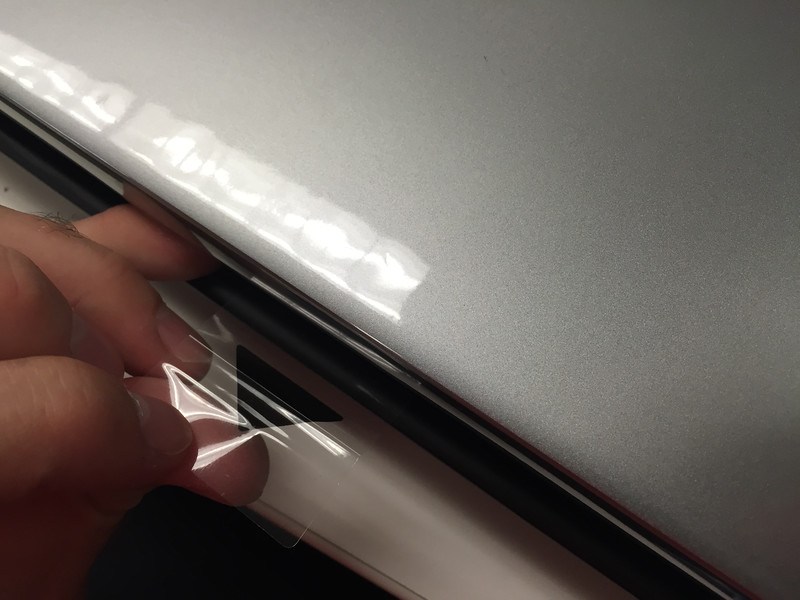
Once off the glimmer of the machine starts to really show. The aluminum surface material is really really nice.

The beauty of an untainted machine running Ubuntu Linux. Check out that slick carbon fiber mesh too.

Here it is opened and unwrapped, not turned on yet and the glimmer of that glossy screen can be seen already.

Here’s a side by side comparison of the screens for the glossy hi res screen against the flat standard res screen. Both are absolutely gorgeous screens, regardless of which you get.

Booting up you can see the glimmer on my XPS 13.

The Screen
The screen, even during simple bootup and first configuration of Ubuntu like this it is evident that the screen is stunning. The retina quality screen on such a small form factor is worth the laptop alone. The working resolution is 1920x1080, but of course the real resolution is 3200x1800. Now, if you want, you could run things at this resolution at your own risk to blindness and eye strain, but it is possible.
The crispness of this screen is easily one of the best on the market today and rivals that of the retina screens on any of the 13” or 15” Apple machines. The other aspect of the screen, which isn’t super relevant when suing Ubuntu is that it is touch enabled. So you can poke things and certain things will happen, albeit Ubuntu isn’t exactly configured for touch display. In the end, it’s basically irrelevant that it is a touch screen too, except in the impressive idea that they got a touch screen of this depth on such a small machine!

Here’s a little more of the glimmer, as I download the necessary things to do some F# builds.
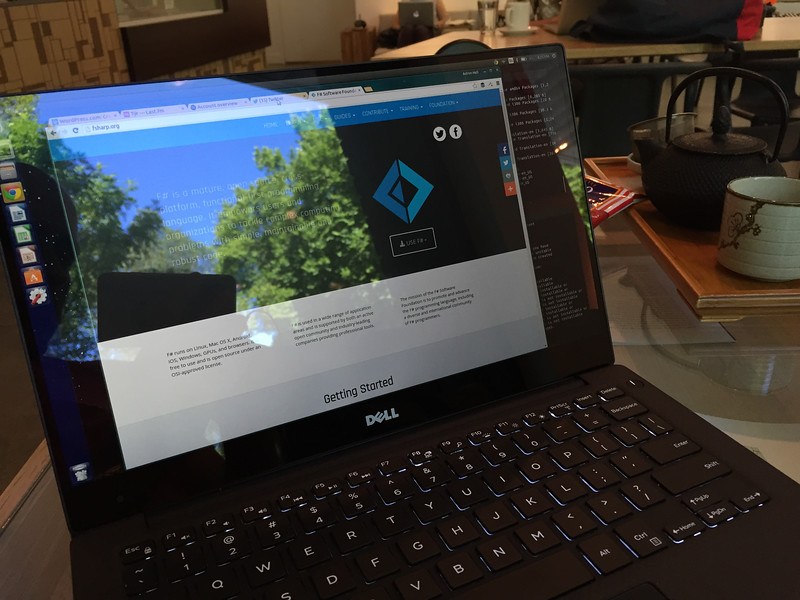
Performance and Boot Time
Boot time is decent. I’m not going to go into the seconds it takes but it’s quick. Also when you get the update for sleep, that’s really quick too. So no issue there at all.
On the performance front, as I mentioned in the negatives there are some issues with performance. However, for many - if not most - everyday developer tasks like building C#, F#, C++, C, Java, and a host of other languages the machine is actually fairly performant.
In doing other tasks around Ruby, PHP (yes, I wrote a little bit of PHP just to check it out, but I did it safely and deleted it afterwards), JavaScript, Node.js, and related web tasks were also very smooth, quick, and performant. I installed Atom, Sublime 3, WebStorm, and Visual Studio Code and tried these out for most of the above web development. Everything loads really fast on the machine and after a few loads they even get more responsive, especially WebStorm since it seems to load Java plus the universe.
Overall, if you do web development or some pretty standard compilable code work then you’ll be all set with this machine. I’ve been very happy with it’s performance in these areas, just don’t expect to play any cool games with the machine.
Weight and Size
I’ll kick this positive feature off with some addition photos of the laptop compared to a Mac Book Pro 15” Retina and a Apple Air 13”.
First the 13” Air.


No the Mac Book Pro 15” Retina
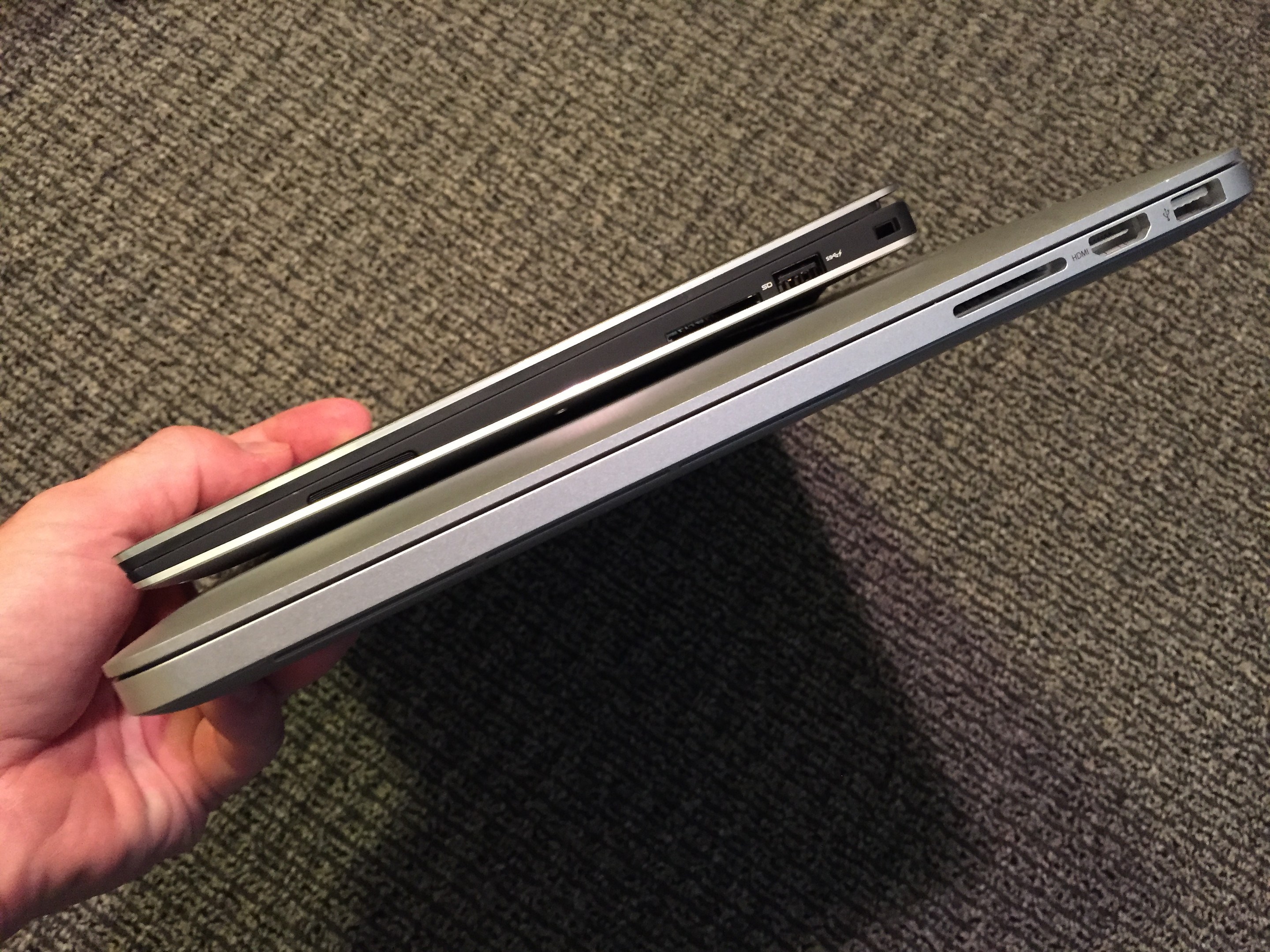
…and then on top of the Mac Air 13”.
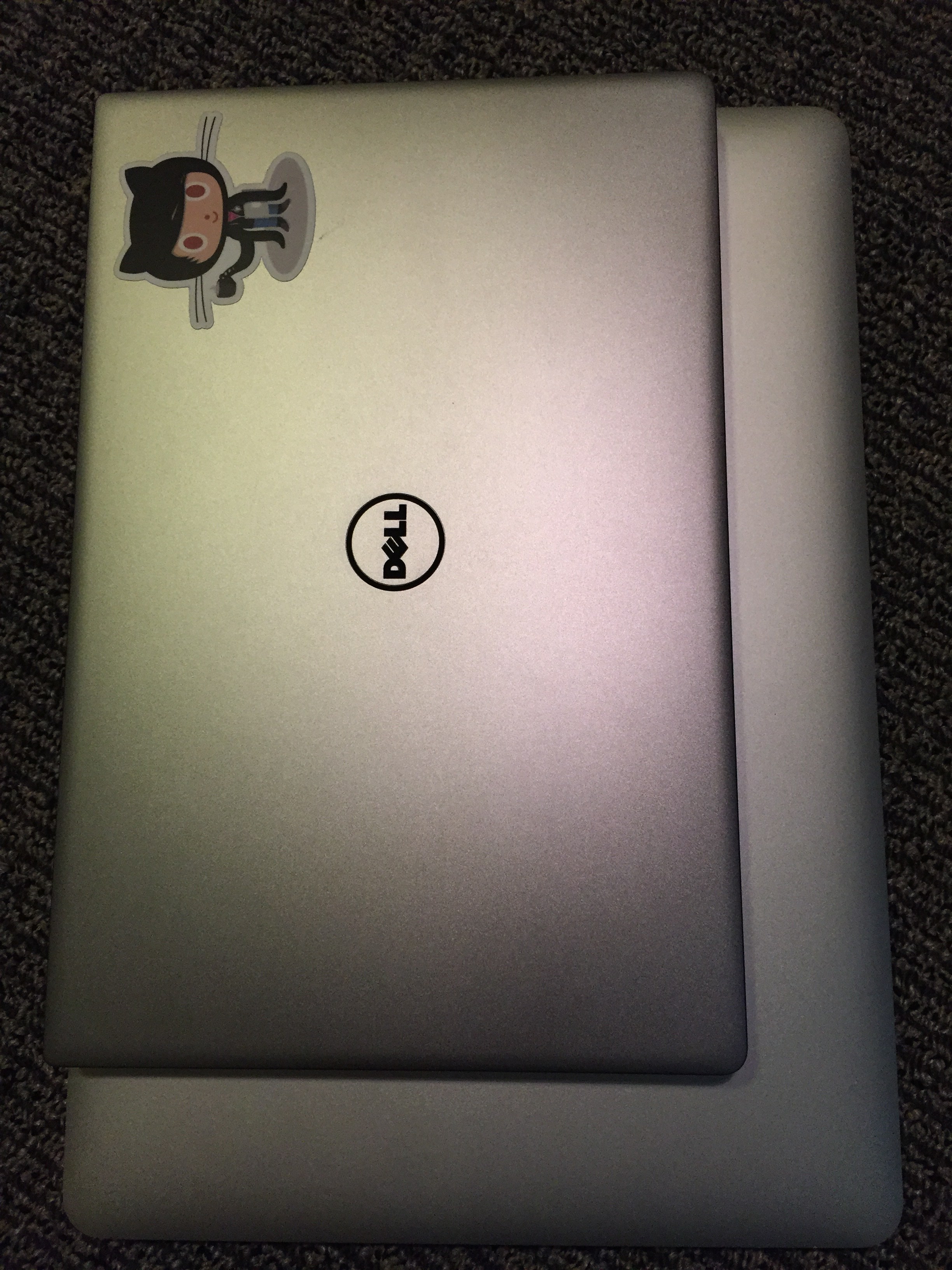

Of course there are smaller Mac Book Pros and Mac Book Air Laptops, but these are the two I had on hand (and still use regularly) to do a quick comparison with. The 13” Dell is considerably smaller in overall footprint and is as light or lighter than both of these laptops. The XPS makes for a great laptop for carrying around all the time, and really not even noticing its presence.
Battery Life
The new XPS 13 battery life, with Ubuntu, is a solid 6-12 hours depending on activity. I mention Ubuntu, because as anybody knows the Linux options on conserving battery life are a bit awkward. Namely, they don’t always do so well. But with managing the screen lighting, back light, and resource intensive applications it would be possible to even exceed the 12 hour lifespan of the batter with Ubuntu. I expect with Windows the lifespan is probably 10-15% better than under Ubuntu. That is, without any tweaks or manual management of Ubuntu.
So if you’re looking for a long batter life, and Apple options aren’t on the table, this is definitely a great option for working long hours without needing to be plugged in.
Summary
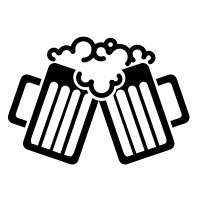
Overall, a spectacular laptop in MOST ways. However that keyboard is a serious problem for most people. I can imagine most people will NOT want to deal with the keyboard. I’m ok with it, but I don’t mind typing with hands up and off the resting points on the laptop. If Dell can fix this I’d give it a 100% buy suggestion, but with the keyboard as buggy and flaky as it is, I give the laptop at 60% buy suggestion. If you’re looking for a machine with Ubuntu out of the box, I’d probably aim for a Lenovo until Dell fixes the keyboard situation. Then I’d even suggest this machine over the Lenovo options.
…and among all things, I’d still suggest running Linux on a MBA or MBP over any of these - the machines are just more solid in manufacturing quality, durability, and the tech (i.e. battery, screen, etc) are still tops in many ways. But if you don’t want to feed the Apple Nation’s Piggy Bank, dump them and go with this Dell or maybe a Lenovo option.
Happy hacking and cheers!






